“Asana Review: Top Work Best business management Tool”
Asana is a powerful tool for organizing work and managing tasks. Whether you are working on a team project or planning your personal to-do list, Asana can help you stay on track. Businesses, freelancers, and anyone who needs to stay organized use it. In this review, we’ll look at what makes Asana special, how it works, and why it is a top choice for many users.
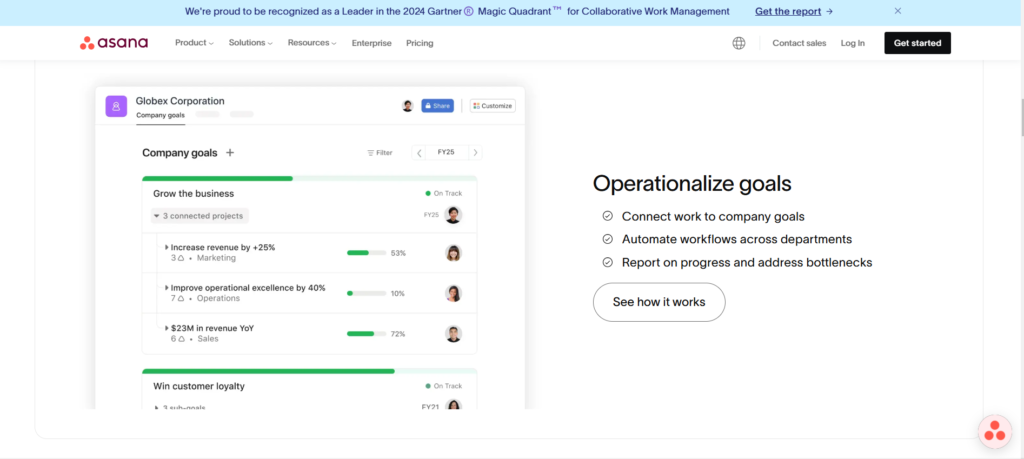
What is Asana?
Asana is an all-in-one best business management tool designed to streamline workflows, enhance team collaboration, and ensure seamless project execution, making it the ideal solution for organizing tasks, setting deadlines, and driving efficiency in any business environment.
Whether you have a big project or just need to track your daily tasks, Asana makes it simple. You can create tasks, assign them to team members, and set deadlines for when they should be done.
Why Choose Asana?
There are many tools out there for managing work, but Asana stands out because it is simple and flexible. Here are some reasons why people love Asana:
- User-friendly interface: Asana is easy to use, even for beginners.
- Flexible options: Whether you’re working by yourself or with a team, Asana can be set up to suit you
- Collaboration tools: It helps teams work together and stay organized.
- Free version available: Asana is free to use with basic features. It’s perfect for small businesses or individuals.
- Task management: It keeps track of tasks and deadlines so that nothing is missed.
Key Features of Asana
Asana offers a variety of features to help you manage your work better. Here are the most important ones:
1. Task Creation and Assignment
One of the key features of Asana is its task creation and assignment system. You can easily create tasks by clicking a button and typing what needs to be done. You can also assign tasks to specific people, set deadlines, and add important details.
For example, if you’re planning a marketing campaign, you can create tasks. These tasks could be writing blog posts, designing ads, and setting up email campaigns. You can assign each task to a team member and set deadlines for when the tasks should be completed.
2. Projects and Workspaces
Asana allows you to organize tasks into projects. This helps you see all the tasks related to a specific goal or project in one place. Projects can be created for anything, from marketing campaigns to event planning.
You can also create different workspaces in Asana. Workspaces are like separate sections where you can organize your projects. For example, you could have one workspace for work projects. You could have another for personal tasks. This makes it easy to separate your work from your personal life.
3. Due Dates and Deadlines
Setting deadlines is easy with Asana. You can assign a due date to each task, and Asana will remind you when the deadline is approaching. This feature helps you stay on track and ensures you don’t forget important tasks.
For team projects, you can also see who is working on what and when things are due. This makes it easier to manage team tasks and ensures that everyone knows what is expected of them.
4. Task Priority and Subtasks
Asana lets you prioritize your tasks. You can mark tasks as high priority so you know which ones to focus on first. This feature is helpful when you have a long list of tasks and need to make sure the most important ones get done first.
You can also break down large tasks into smaller subtasks. For example, if you need to write a report, you can create subtasks. These might include “research” and “outline” to make the process more manageable. This helps you stay organized and focused.
5. Team Collaboration
Asana makes team collaboration easy. You can add comments to tasks, attach files, and tag team members to keep everyone in the loop. When someone completes a task, you will see a notification, so you always know what’s going on.
For example, if you’re working on a marketing campaign, you can assign tasks to team members. These could include “write blog post” or “create graphic.” When someone finishes a task, you can leave comments or feedback for them to improve the work.
6. Progress Tracking and Reporting
Asana makes it easy to track progress on your tasks and projects. You can see how far along you are with each task and whether you are on track to meet your deadline. The software also has reporting tools. These tools let you generate reports on your work’s progress.
You can use these reports to see if any tasks are falling behind or if there are any bottlenecks in the workflow. This helps you spot problems early and keeps everything running smoothly.
7. Integrations
Asana works well with other tools you might already use. It works with apps like Google Drive, Slack, Microsoft Teams, Trello, and many more. This allows you to keep all your work in one place and avoid switching between different apps.
For example, you can attach files from Google Drive to your tasks. You can also send notifications to your team on Slack when tasks are updated.
This concludes the first part of the Asana review. Let me know if you’d like me to continue with the next section!
How to Use Asana
Now that you know what Asana offers, let’s talk about how to use it. Setting up Asana is easy and doesn’t require any special skills. Here is a step-by-step guide to get you started:
Step 1: Create an Account
The first thing you need to do is create an account. Go to the Asana website and sign up using your email address or through a Google or Microsoft account. Once you’ve signed up, you can start using Asana for free with basic features.
If you need more advanced features, you can upgrade to a premium or business account. But for now, the free version is perfect for beginners.
Step 2: Create a New Project
After signing in, the next step is to create your first project. Here’s how you can do it:
- Click the “Create New Project” button.
- Choose a project template or start from scratch.
- Name your project and add a description if needed.
- Choose if the project will be private. Only people you invite can see it. Or, choose public. Anyone in your workspace can see it.
Now your project is ready to go, and you can start adding tasks to it!
Step 3: Add Tasks
To add tasks to your project, click on the project, and then click the “Add Task” button. A task is any action item that needs to be completed. For example, if you’re managing a blog, tasks could include “Write a blog post”, “Edit the post”, and “Publish the post”.
For each task, you can:
- Assign it to a person (or yourself).
- Set a due date for when it should be completed.
- Add details or attachments, such as documents or links.
- Break it into subtasks if the task has many steps.
You can also prioritize tasks by assigning a priority level, such as high, medium, or low.
Step 4: Organize Your Tasks
Once you have tasks in your project, it’s time to organize them. You can group tasks by sections or columns to keep everything neat. For example, you can create columns for tasks that are “To Do,” “In Progress,” and “Done.”
You can also add tags to categorize tasks. For example, you can tag tasks with “Urgent,” “Marketing,” or “Design.” Tags help you quickly find and filter tasks related to specific topics.
Step 5: Set Due Dates and Reminders
To keep everyone on track, you should set due dates for tasks. When you assign a due date, Asana will automatically remind you when the deadline is near. This helps prevent tasks from being forgotten or missed.
If a task is delayed, Asana will notify you, so you can take action and get back on track. If you need to extend the deadline, you can easily adjust it within the task.
Step 6: Collaborate with Team Members
Asana shines when it comes to team collaboration. To work together with others, you can:
- Tag team members in comments to ask questions or give feedback.
- Share files by attaching them to tasks. This makes it easy to keep everything in one place.
- Use @mentions to tag people and get their attention. This helps keep communication clear.
Whenever someone completes a task or adds a comment, you will get a notification. This way, you can stay updated on the progress of your project.
Pros of Using Asana
Asana offers many benefits that can help you stay organized and productive. Let’s take a closer look at the key advantages of using Asana:
1. Simple and Easy to Use
Asana is designed to be user-friendly. Even if you don’t have any experience with project management tools, you can quickly learn how to use Asana. The interface is clean and intuitive, which means you won’t waste time trying to figure out how things work.
2. Flexible for Any Type of Work
Whether you’re managing a small personal project or working with a large team. Asana is flexible enough to suit any type of work. You can create simple to-do lists or manage complex projects with multiple stages. The choice is yours!
3. Great for Team Collaboration
Asana makes team collaboration easy. You can assign tasks. You can track progress, leave feedback, and communicate directly within the platform. This keeps everyone in the loop and ensures that the project is moving forward smoothly.
4. Works Across Devices
Asana is available as a web app, mobile app, and desktop app. This means you can manage tasks on the go, whether you’re at home, in the office, or traveling. The mobile app allows you to check your tasks. You can update progress and communicate with your team wherever you are.
5. Free Plan for Small Teams
Asana offers a free version that is perfect for small teams or individual users. You get access to basic features. These include task creation, project management, and collaboration tools. If you need more advanced features, you can upgrade to a paid plan.
Cons of Using Asana
While Asana is a great tool, there are some downsides to consider. Let’s look at the potential disadvantages:
1. Can Get Overwhelming with Too Many Features
Asana offers a lot of features, which can sometimes be overwhelming. If you’re new to project management tools, it may take time to understand all the options available. You may not need all the advanced features, especially if you are just starting with a small project.
2. Limited Customization in Free Version
The free version of Asana offers basic features. However, some customization options are only available in the paid plans. For example, advanced reporting tools and premium templates are unavailable unless you upgrade.
3. Notification Overload
If you’re managing a large project with many tasks and team members. The notifications can get overwhelming. You might get updates for every small change, which can clutter your inbox. Luckily, you can adjust the notification settings to reduce the noise.
4. No Time Tracking Feature
Asana doesn’t have a built-in time tracking feature. This is different from some other project management tools. It lacks this specific functionality. It lacks this specific functionality. It lacks this specific functionality.. This means you will need to use a third-party app if you want to track the time spent on tasks.
This completes the second part of the Asana review. Let me know if you’d like me to continue with the
Pricing and Plans
Asana offers a variety of plans to suit different needs, from individuals to large teams. Let’s take a closer look at the pricing options:
1. Free Plan
The Free Plan is perfect for individuals or small teams just starting with project management. With this plan, you can:
- Create unlimited tasks and projects.
- Assign tasks to others and set due dates.
- Track work using lists, boards, and calendars.
- Communicate with your team using comments.
- Integrate with tools like Google Drive and Slack.
The Free Plan is an excellent option for smaller projects or those who only need basic features. However, if you want access to more advanced tools like custom fields, reporting, or timelines, you’ll need to upgrade.
2. Premium Plan
The Premium Plan costs $10.99 per user per month (when billed annually). It includes everything in the Free Plan, plus:
- Timeline: See your project’s timeline at a glance, which is especially useful for managing long-term projects.
- Advanced search and reporting: Create custom reports and use filters to track your progress.
- Custom fields: Add custom fields to tasks to track important details.
- Task dependencies: Mark tasks as dependent on others, making it easier to manage complex projects.
- Admin controls: As an admin, you can manage users and set permissions for your team.
The Premium Plan is ideal for growing teams that need more control and flexibility over their projects.
3. Business Plan
The Business Plan costs $24.99 per user per month (when billed annually). It includes everything in the Premium Plan, plus:
- Portfolios: Track multiple projects in one place and get an overview of how they’re performing.
- Workload management: See how much work each team member has and balance workloads.
- Custom rules: Set up automated workflows to reduce manual tasks.
- Advanced integrations: Connect Asana with more apps, including Salesforce, Adobe Creative Cloud, and more.
The Business Plan is perfect for larger teams that need advanced features to manage complex projects and resources effectively.
4. Enterprise Plan
The Enterprise Plan is a custom-priced option designed for large organizations with specific needs. It includes everything in the Business Plan, plus:
- Advanced security features: Includes features like single sign-on (SSO), data encryption, and compliance with privacy regulations.
- Dedicated customer support: Access to Asana’s premium support team for help with implementation and troubleshooting.
- Admin and security controls: More advanced controls to manage users and data security.
The Enterprise Plan is best for organizations that need the highest level of security and support.
Alternatives to Asana
While Asana is a powerful tool, there are other project management tools that may work better for your needs. Let’s take a quick look at some of the top alternatives to Asana:
1. Trello
Trello is another popular project management tool. It’s similar to Asana in that it lets you organize tasks and projects, but it uses a board-based system. This makes it a great choice for visual thinkers. Trello is free with optional premium features, and it’s especially useful for smaller teams or personal projects.
2. Monday.com
Monday.com is a robust project management tool with a lot of customization options. It offers more features than Asana, but it may also be more complex to use. Monday.com is ideal for businesses with many departments or teams that need to collaborate on large projects.
3. ClickUp
ClickUp is another alternative that competes directly with Asana. It offers more features in its free plan, including time tracking and custom views. It’s highly customizable and great for teams that need flexibility. However, it may take some time to learn how to use all the features effectively.
4. Basecamp
Basecamp is a simple project management tool that focuses on team communication. It includes task management, file sharing, and messaging in one place. Basecamp is great for smaller teams or individuals looking for a simple and straightforward tool, but it doesn’t have as many advanced features as Asana.
Is Asana the Right Tool for You?
Asana is a great project management tool that is perfect for teams, businesses, and individuals who want to stay organized and productive. Here’s a quick summary to help you decide if it’s the right tool for you:
PROS: CONS:
| 1. User-friendly and easy to use. | 1. Some features are limited in the free version. |
| 2. Great for team collaboration and communication. | 2. Can be overwhelming for beginners due to the number of features |
| 3. Flexible for any type of work, from simple tasks to complex projects. | 3. Lacks time tracking tools (requires third-party apps). |
| 4. Free version available for small teams or individual users. | 4. Notification overload in larger teams. |
| 5. Cross-device compatibility, allowing you to manage work from anywhere. |
If you’re looking for a simple, effective tool to manage your work and collaborate with others, Asana is a solid choice. It is flexible, easy to use, and offers great features for both small and large teams.
Who Should Use Asana?
- Freelancers: If you’re managing personal tasks or client projects, Asana’s free plan will be more than enough.
- Small to medium-sized teams: Asana’s features are perfect for small teams that need to collaborate and track progress.
- Large teams and businesses: If you need more control and advanced features, Asana’s Premium and Business plans offer great tools for managing big projects.
Final Thoughts
In conclusion, Asana is a great tool for anyone who needs to stay organized and keep track of work. It’s simple to use, highly customizable, and works well for teams of all sizes. Whether you’re a freelancer, a small business, or a large organization, Asana can help you manage your work more efficiently.
The free plan is a great starting point, and if you need more features, the paid plans offer advanced tools that can help you take your productivity to the next level. With Asana, you’ll have everything you need to stay on top of tasks, communicate with your team, and keep your projects running smoothly.




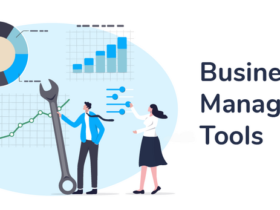
1 Comment